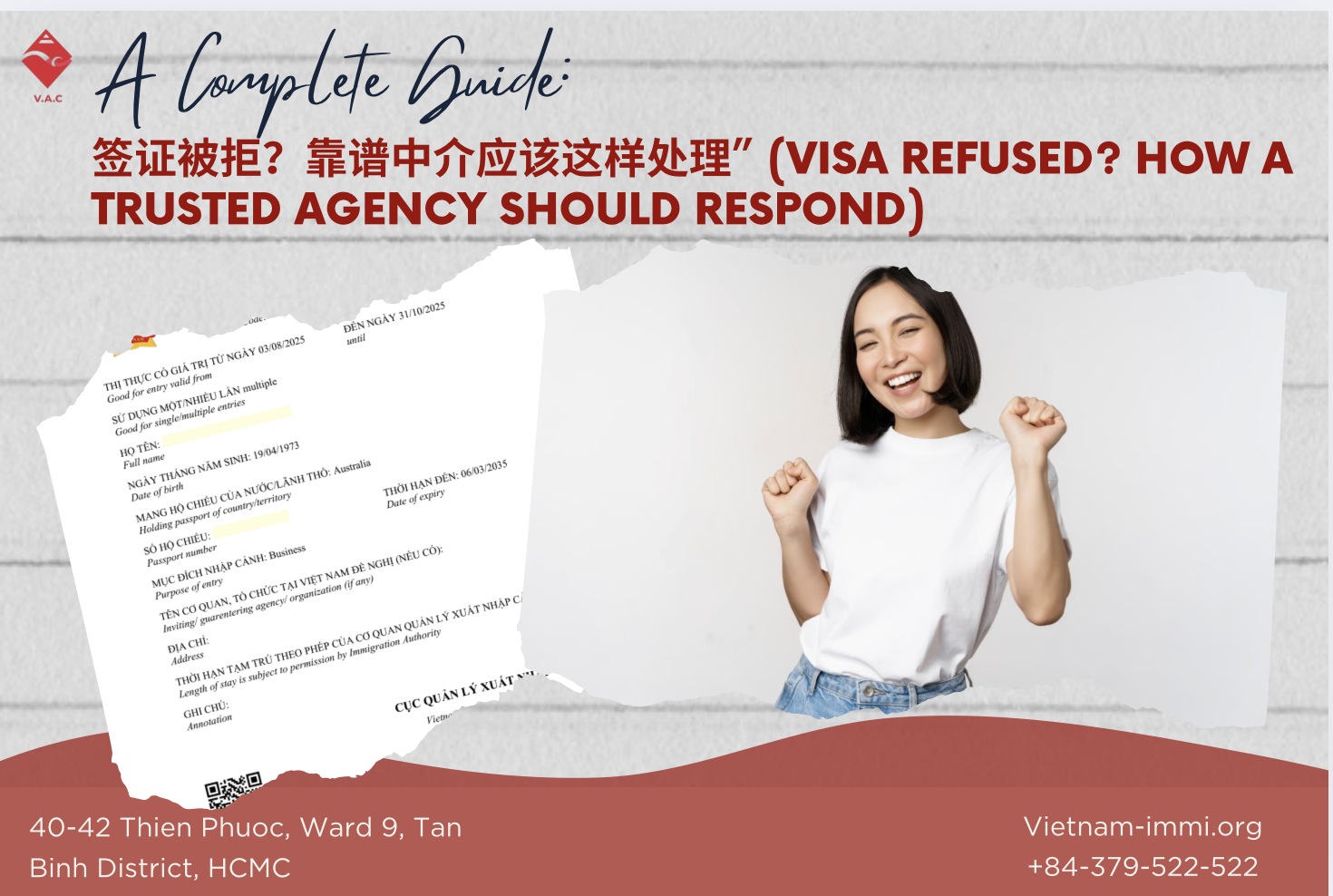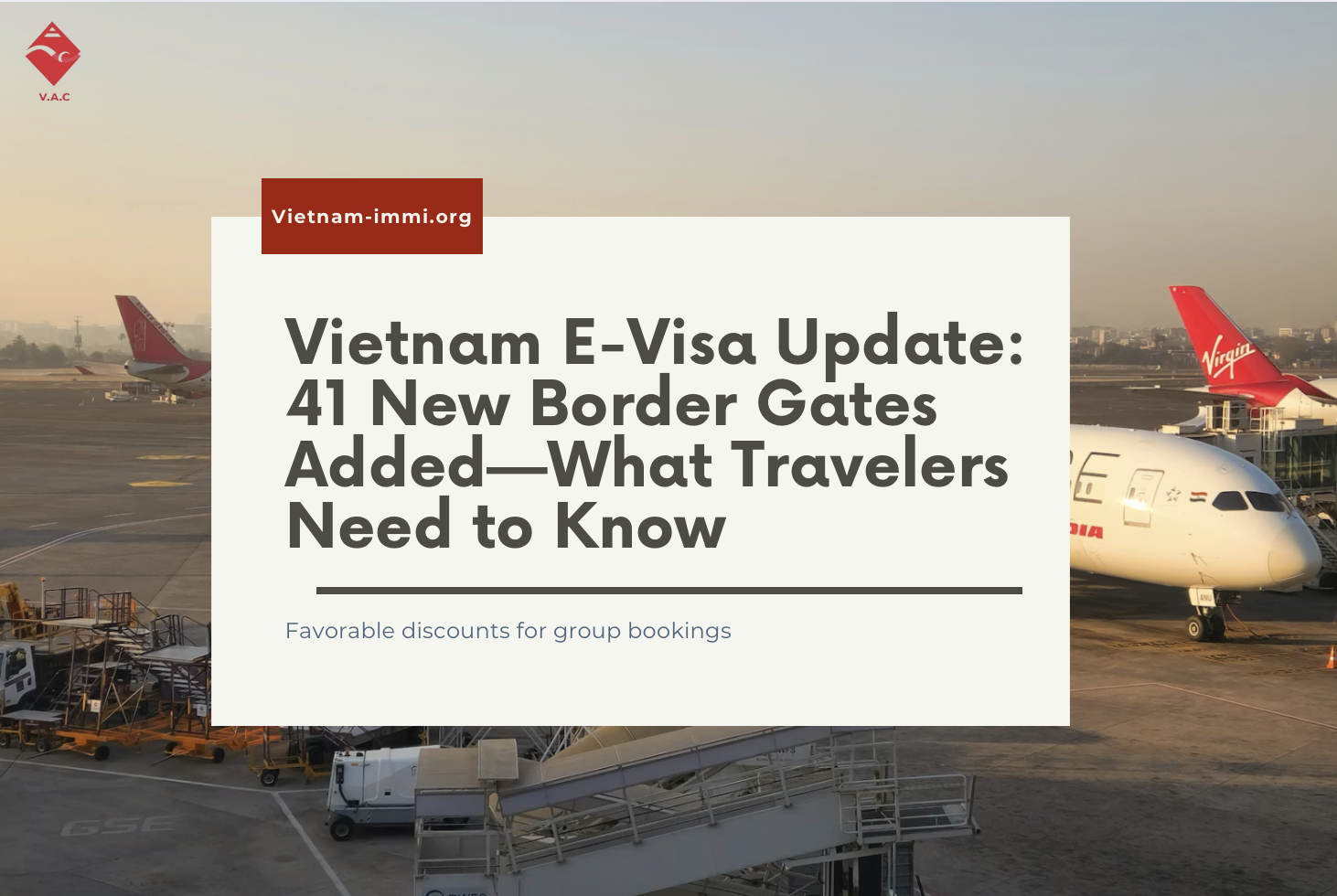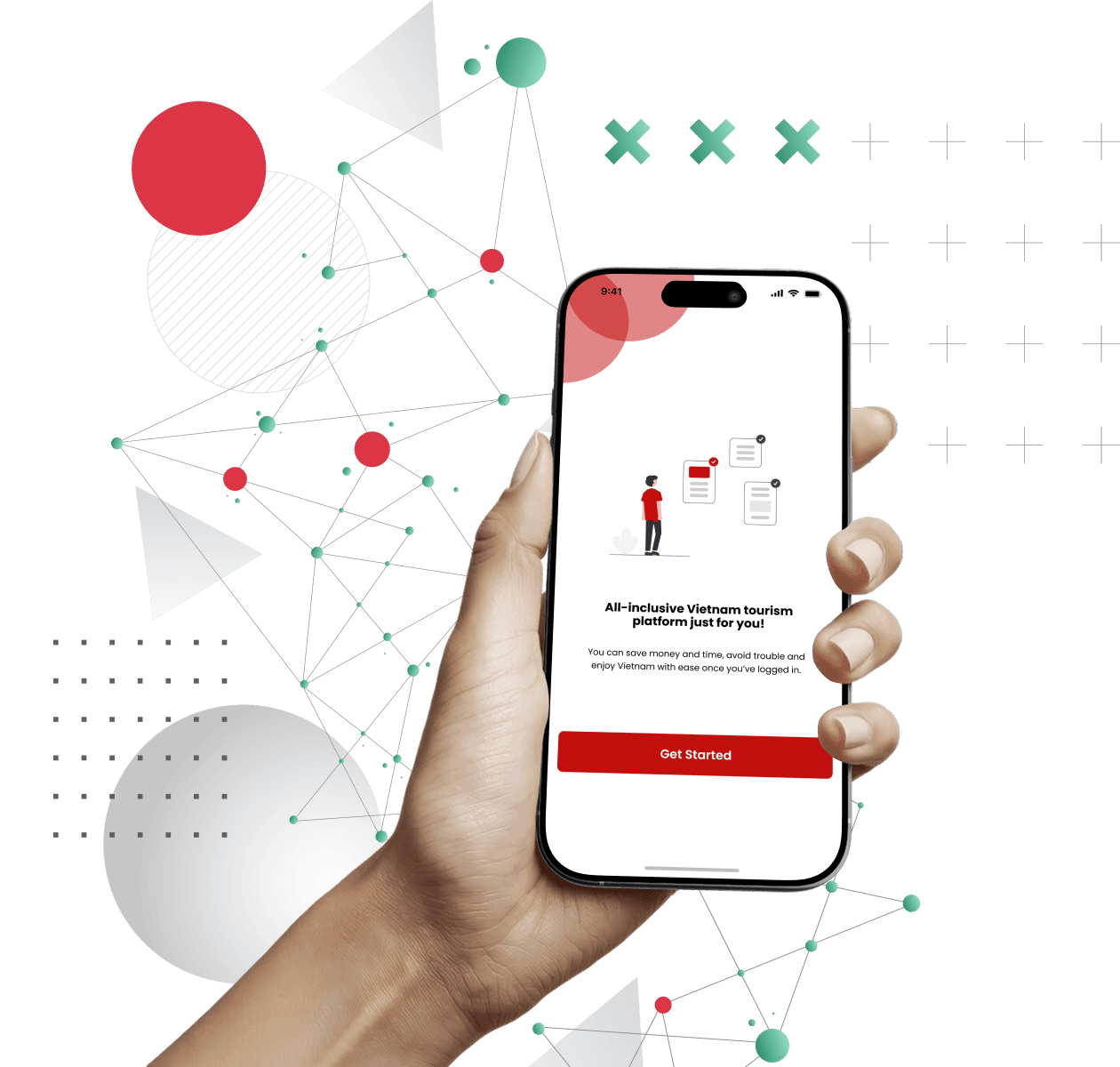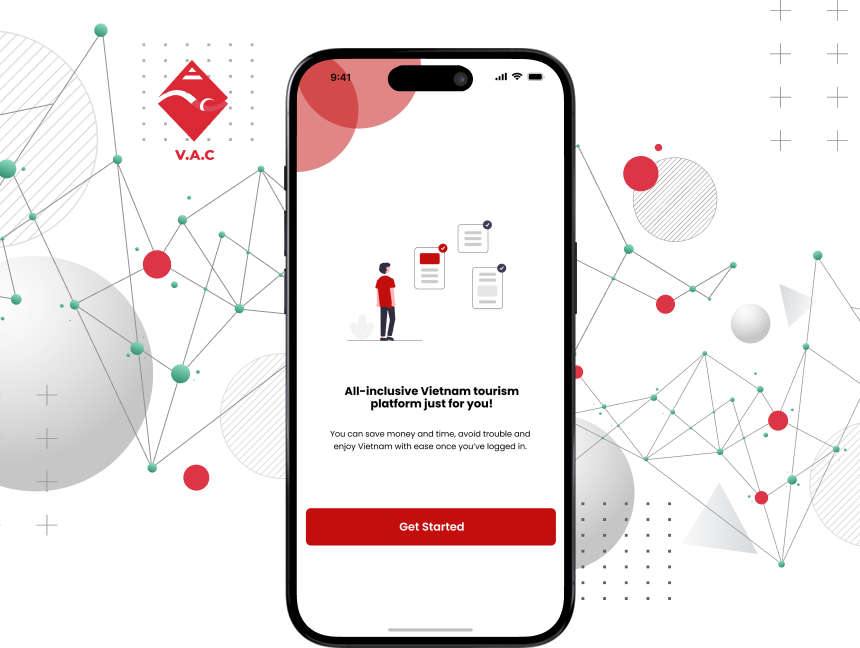ESIM has become popular with tech-savvy users because of its convenience. ESIM is especially helpful when you travel abroad as you only need to set up the eSIM of the country you are visiting in a few simple steps on your smartphone, instead of having to remove and insert a physical SIM. However, eSIMs sometimes can be troublesome because of errors stemming from the network operator, SIM supplier, or device configuration. In this article, we are going to look at some common errors in eSIMs, as well as how to fix them.
1. The most important thing to bear in mind
When your eSIM encounters an error and is temporarily unusable, you may feel uncomfortable and want to fix it quickly. Please keep in mind that errors on eSIMs can come from many causes, so there are different ways to handle the errors. The first thing to remember when an eSIM error occurs is NOT to delete the eSIM from the device, because doing so will make the eSIM no longer valid for use, and you must buy a new eSIM if you want to continue using the service.
2. Some common errors when using eSIM and how to fix them.
Below are some errors that may occur when using eSIM
2.1. Errors related to device configuration
- Unable to connect to an eSIM
This error can be due to two reasons: the Access Point Name (APN) has not been changed, or Data Roaming has not been enabled.
How to change APN
Note: Not all eSIMs need changing APNs, please check the information sent with the eSIM before performing this change.
On Android:
Step 1: Go to Settings
Step 2: Select Network & Internet
Step 3: Select Mobile Network, then select Access Point Name
Step 4: Select the “+” icon or “Add”
Step 5: Enter the exact (UPPERCASE and lowercase) APN of the eSIM you are using
Step 6: Save your settings.
On iOS:
Step 1: Go to Settings, select Mobile
Step 2: In Cellular/Data Plans, select your eSIM. Select Mobile Data Network
Step 3: Enter the exact APN of the eSIM you are using
How to change data roaming
Note: make sure your device is connected to a compatible Carrier at your destination
On Android:
Step 1: Go to Settings, select Mobile Network
Step 2: Choose your eSIM
Step 3: Turn on Data Roaming
On iOS:
Step 1: Go to Settings, select Mobile
Step 2: Choose your eSIM
Step 3: Turn on Data Roaming
- Notification displays “Cellular Plans from this Carrier Cannot be Added”
If this happens, check to see if your device is network-locked or not. Follow the steps below:
Step 1: Go to Settings, select General Settings
Step 2: Select About. At Carrier Lock, you will typically see a message that says “No SIM Restrictions.” If the message won’t show, contact the device carrier to unlock your device.
This error also occurs when the eSIM has been installed before but you didn’t know it.
This error can also occur when the download of the eSIM configuration from the server is interrupted due to connection loss, or the eSIM configuration is not retrieved for some reason.
Please check to make sure the eSIM is installed successfully on your device. Follow the instructions:
On Android: Go to Settings, select Connections, select SIM Card Manager to see if there is an eSIM or not
On iOS: Go to Settings, select Mobile, then select Cellular Plans to check.
If you have checked and found that the data is not used and the eSIM is not working, please provide us with your Phone Number and Order ID if you purchased the eSIM from our website. We will reach out and help.
- Notification displays “Unable to Complete Cellular Plan Change”
This notification is often displayed in the following cases:
- There are too many eSIMs installed on the device
Some Apple devices like iPhone 13 and above allow installing multiple eSIMs and using 2 eSIMs at the same time. This allows you to use multiple eSIMs. In case your device only supports one eSIM, or you have used up the current eSIM’s data plans, delete that eSIM and install a new one.
To delete an eSIM on IOS, go to Settings> Mobile> your eSIM, there is an option that allows you to delete the eSIM.
- Cellular Data is turned off. You just need to go to Settings and reopen it.
- Your eSIM is already installed. Most eSIMs can only be installed once. In this case, check whether your eSIM is installed or not.
- Poor connection when installing eSIM. To avoid this error, please find a place with a stable Wi-Fi connection or use high-speed mobile data when setting up your eSIM.
- Notification shows “PDP Authentication Failure”
This error occurs when the network settings on the phone are incorrect. First of all, please check APN, data remains on eSIM and network connection. If the error persists, try turning on Airplane Mode for a few seconds, then power off your phone and restart it.
- iMessage cannot be used
If your eSIM has a phone number, you can use that number to exchange text messages on iMessage. However, please remember to reset iMessage after installing eSIM. Here's how:
Step 1: Go to Settings, select Messages
Step 2: Turn off iMessage and then turn it back on
Step 3: Select Send and Receive. Uncheck your number and make sure your email address is checked.
If you want to use iMessage on your Primary SIM instead of eSIM, go to Settings > Messages > Send and Receive, and check your phone number again.
2.2. Error related to network operator
- ESIM has no signal
First of all, check if you are within the network coverage area. If yes - but the eSIM still has no signal, this error is most likely caused by the phone's operating system. Please update the operating system of the device you are using to the latest version. You can also try restoring all settings to refresh the eSIM settings to help fix the signal loss error.
- Slow network speed
Slow network speed can be handled in some ways as follows:
- Reinstall the device's APN
- Temporarily put the device in 3G mode
- Switch data mode to 3G Only
- Turn on Airplane Mode for a moment
- Notification shows “No Service” after eSIM installation
This error may come from the carrier, or due to a device configuration problem. You can restart your device or reset the eSIM configuration using a new QR code from your service provider.
2.3. Error from the eSIM provider
- Unable to scan QR code
First, please check to make sure your device doesn't have a camera error that prevents it from scanning the QR code.
If your device is still working properly, then it may be because the QR code provided by the network has defects such as being blurred or missing components, causing it to not be scanned.
You can try installing the eSIM manually as follows:
On iOS:
Step 1: Go to settings > Mobile > Add Cellular Plan.
Step 2: Select Manual Input. You will be asked by the device to enter the required information.
Step 3: Turn on your eSIM. Choose an eSIM cellular plan.
Step 4: Turn on Data Roaming.
Step 5: Set up APN (if necessary).
On Android:
Step 1: Go to Settings. Select Network & Internet.
Step 2: Tap the Add (+) icon next to Mobile Networks
Step 3: Select Next
Step 4: Select Enter Manually and enter the required information. If you don't see the Enter Manually button, scan the QR code again, and you will see the option to manually enter the code.
Step 5: In Mobile Networks, enable your eSIM.
Step 6: Turn on mobile data. Turn on Data Roaming. Set up APN if needed.
- Notification displays “Invalid QR Code”
This message appears when your eSIM has already been installed, or you scan the QR code when the network connection is poor, or you have installed too many eSIMs on the device. First, check if your eSIM has been installed (see instructions in the above sections). Delete eSIMs that are no longer used. Please be aware that a deleted eSIM cannot be reinstalled.
- Unable to set up Personal Hotspot
When buying an eSIM, you should know whether the eSIM you buy is allowed to share mobile data or not. If the eSIM is not allowed to share mobile data, you cannot set up a Personal Hotspot with this eSIM. If your eSIM has data sharing but you can't set up a personal hotspot, check your APN again.
On iOS: Go to Settings > General > Network > Mobile data network. Enter the APN provided by your provider.
On Android: Go to Settings > Wireless & Networks > Mobile Network Settings > Access Point Names. Enter the APN provided by your provider.
Above are common errors encountered on eSIM and how to fix them. Hope you find it helpful.