About our esim
What we offer:
- A data plan of 2GB/day for 90 days
- Instant delivery via your email after successful payment
- Easy activation with a QR code and clear instruction
- A phone number to receive calls and messages
| Network Carrier | Price |
|---|---|
| Viettel | 15 USD/sim |
| Mobifone | 15 USD/sim |
| Vinaphone | 15 USD/sim |
LIST OF COMPATIBLE DEVICES
See the list of compatible devices here
How to register
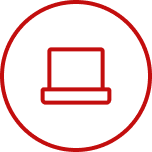
Step 1
Complete Service Application Form on our website

Step 2
Confirm all information and submit payment via our payment gateways
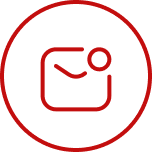
Step 3
Receive an email with eSIM QR code and eSIM information
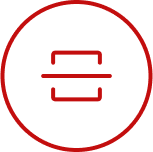
Step 4
Install eSIM as per instructions on our website
How to active
What to prepare beforehand:
- An eSIM-compatible device (see the list above)
- Your device must be carrier-unlocked
- A stable Wi-Fi connection
- The QR code of eSIM that we sent

On IPHONE
Step 1: Turn on Wi-Fi on your device
Step 2: Go to Settings > Cellular > Add Cellular Plan
Step 3: Scan the QR code that we sent. Tips: send it to another device, or print it out.
In case you cannot scan the QR code, select Enter Details Manually, then insert the 1) SM-DP+ Address, 2) Activation code. 3) Confirmation Code (if applicable).
Step 4: Tap Add Cellular Plan to continue.
Step 5: On Cellular Data, choose the label for your eSIM.
Step 6: On Default Line, select the SIM you use to call and send messages.
Step 7: On iMessage & Facetime, choose your eSIM
Step 8: On Cellular Data, choose your eSIM. To avoid roaming charges, turn off Allow Cellular Data Switching.

On SAMSUNG
Step 1: Go to Settings > Connections > SIM card manager > Add mobile plan > Scan carrier QR code
Step 2: Scan the QR code as guided. If your phone fails to scan the QR code, the Scanning screen will show Enter code instead, tap on it and enter the activation code that we sent together with the QR code
Step 3: Wait a moment while your phone is setting up the eSIM. Select Confirm to add the cellular plan to your phone. Select OK to activate your eSIM plan.
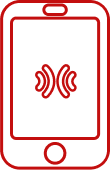
On GOOGLE PIXEL
Step 1: Go to Settings > Network & internet
Step 2: Tap Add (+) next to SIMs
Step 3: Tap Download a SIM instead?
Step 4: Tap Next, then scan the QR code of the eSIM. Download to add the eSIM profile to your phone.
